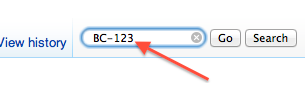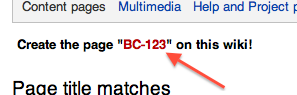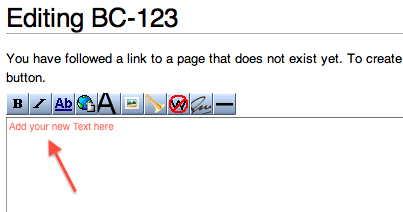Difference between revisions of "Help:Contents"
Jump to navigation
Jump to search
RadioNerds (talk | contribs) |
RadioNerds (talk | contribs) |
||
| (13 intermediate revisions by the same user not shown) | |||
| Line 1: | Line 1: | ||
| − | |||
| − | |||
| − | |||
| − | |||
| − | + | ==Quick Start== | |
| + | Creating a new page on a wiki can be counter intuitive, these instructions will get you though the basic steps. | ||
| − | + | {{message|You must be logged in the add a page!}} | |
| − | |||
| − | |||
| + | ;1) Search the wiki for your topic, enter the text in several ways to make sure its not already there. | ||
| − | |||
| + | ;2) if your satisfied that the topic is missing, search for it one more time, this time use the EXACT TERM you want your new page title to be. | ||
| − | : | + | [[File:help-1.png]] |
| − | + | ;3) When the query comes back, you will see the title listed in red near the top left of the page. Click on the red link to create the new page. | |
| + | [[File:help-2.png]] | ||
| − | |||
| − | |||
| − | + | ;4) Enter your new text for the page as required. | |
| − | + | [[File:help-3.png]] | |
| − | |||
| − | |||
| − | |||
| − | |||
| − | |||
| − | |||
| − | |||
| − | |||
| − | |||
| − | |||
| − | |||
| − | |||
| − | |||
| − | |||
| − | |||
| − | |||
| − | |||
| − | |||
| − | |||
| − | |||
| − | |||
| − | |||
| − | |||
| − | |||
| − | |||
| − | |||
| − | |||
| − | |||
| − | |||
| − | |||
| − | |||
| − | |||
| − | |||
| − | |||
| − | |||
| − | |||
| − | |||
| − | |||
| − | |||
| − | |||
| − | |||
| − | |||
| − | |||
| − | |||
| − | |||
| − | |||
| − | |||
| − | |||
| − | |||
| − | |||
| − | |||
| − | |||
| − | |||
| − | == | + | ==Adding Manuals== |
| − | |||
| − | |||
| − | |||
| − | |||
| + | To add a manual I use the following template: | ||
| + | <pre> | ||
| + | ;{{pdf|TM-11-5820-477-12.pdf|TM 11-5820-477-12}} | ||
| + | :Operator’s and Organizational Maintenance Manual for Radio Set Control Groups | ||
| + | ::AN/GRA-39 (NSN 5820-00-889-3680) | ||
| + | ::AN/GRA-39A (NSN 5820-00-889-5654 ) | ||
| + | ::AN/GRA-39B (NSN 5820-00-949-9909) | ||
| + | ::AN/GRA-39C (NSN 5820-01-196-0204) | ||
| + | ::2 January 1989 | ||
</pre> | </pre> | ||
| − | |||
| − | |||
| − | |||
| − | |||
| − | |||
| − | |||
| − | |||
| − | |||
| − | |||
| − | + | ==Adding Image Galleries== | |
| − | < | + | <pre> |
| + | ==Images== | ||
| + | <gallery widths=100px heights=100px perrow=5> | ||
| + | File:gra-39.jpg | ||
| + | File:Gra-39-l.gif | ||
| + | File:gra39r.gif | ||
| + | </gallery> | ||
| + | </pre> | ||
| − | |||
| − | |||
| − | |||
| − | |||
| − | |||
| − | |||
| − | |||
| − | |||
| − | |||
| − | |||
| − | |||
| − | |||
| − | |||
| − | |||
| − | |||
| − | |||
| − | |||
| − | |||
| − | |||
| − | |||
| − | |||
| − | |||
| − | |||
| − | |||
| − | |||
| − | |||
| − | |||
| − | |||
| − | |||
| − | |||
| − | |||
| − | |||
| − | |||
| − | |||
| − | |||
| − | |||
| − | |||
| − | |||
| − | |||
| − | |||
| − | |||
| − | |||
| − | |||
| − | |||
| − | + | Copy that into the page, then edit the sections as appropriate: | |
| − | + | :The top line is | |
| − | + | ::<pre>;{{pdf | FILENAME.PDF | DISPLAY NAME }}</pre> | |
| − | < | + | :Add the filename as you '''want it to be, not what it is''' you will be able to upload it and rename it to this in one process. we are naming files based on the TM number, try to stick to that. |
| − | | | ||
| − | |||
| − | |||
| − | |||
| − | |||
| − | |||
| − | |||
| − | |||
| − | |||
| − | + | :The Center section: | |
| − | + | ::<pre>: TITLE | |
| − | + | ::MODEL(s) </pre> | |
| − | |||
| − | |||
| − | |||
| − | |||
| − | : | ||
| − | |||
| − | |||
| − | |||
| − | |||
| − | |||
| − | |||
| − | : | ||
| − | |||
| − | : | ||
| − | : | ||
| − | |||
| − | |||
| − | |||
| − | : | ||
| − | :: | ||
| − | |||
| − | </pre> | ||
| − | |||
| − | |||
| − | |||
| − | |||
| − | |||
| − | |||
| − | |||
| − | |||
| − | |||
| − | |||
| − | |||
| − | |||
| − | |||
| − | |||
| − | |||
| − | |||
| − | |||
| − | |||
| − | |||
| − | |||
| − | |||
| − | |||
| − | |||
| − | |||
| − | |||
| − | |||
| − | |||
| − | |||
| − | |||
| − | |||
| − | |||
| − | |||
| − | |||
| − | |||
| − | |||
| − | |||
| − | |||
| − | |||
| − | |||
| − | |||
| − | |||
| − | |||
| − | |||
| − | |||
| − | |||
| − | |||
| − | |||
| − | |||
| − | |||
| − | |||
| − | |||
| − | |||
| − | |||
| − | |||
| − | |||
| − | |||
| − | |||
| − | |||
| − | |||
| − | |||
| − | |||
| − | |||
| − | |||
| − | + | :The Last Section is the date of the manual | |
| − | + | ::<pre>::DATE IN THE SAME FORMAT ON THE MANUAL</pre> | |
| − | |||
| − | |||
| − | + | Don't stress if it's not perfect, we can always fix it later. | |
| − | |||
| − | + | When you save it, the link will be red, just click on it, and it will take you to an upload form with the FILENAME pre-filled, just browse for the file on your drive and upload. | |
| − | |||
| − | |||
| − | |||
| − | |||
| − | |||
| − | |||
| − | |||
| − | |||
| − | |||
| − | |||
| − | |||
| − | |||
| − | + | __NOTOC__ | |
| − | |||
| − | |||
| − | |||
| − | |||
Latest revision as of 12:46, 7 October 2013
Quick Start
Creating a new page on a wiki can be counter intuitive, these instructions will get you though the basic steps.
- 1) Search the wiki for your topic, enter the text in several ways to make sure its not already there.
- 2) if your satisfied that the topic is missing, search for it one more time, this time use the EXACT TERM you want your new page title to be.
- 3) When the query comes back, you will see the title listed in red near the top left of the page. Click on the red link to create the new page.
- 4) Enter your new text for the page as required.
Adding Manuals
To add a manual I use the following template:
;{{pdf|TM-11-5820-477-12.pdf|TM 11-5820-477-12}}
:Operator’s and Organizational Maintenance Manual for Radio Set Control Groups
::AN/GRA-39 (NSN 5820-00-889-3680)
::AN/GRA-39A (NSN 5820-00-889-5654 )
::AN/GRA-39B (NSN 5820-00-949-9909)
::AN/GRA-39C (NSN 5820-01-196-0204)
::2 January 1989
Adding Image Galleries
==Images== <gallery widths=100px heights=100px perrow=5> File:gra-39.jpg File:Gra-39-l.gif File:gra39r.gif </gallery>
Copy that into the page, then edit the sections as appropriate:
- The top line is
;{{pdf | FILENAME.PDF | DISPLAY NAME }}
- Add the filename as you want it to be, not what it is you will be able to upload it and rename it to this in one process. we are naming files based on the TM number, try to stick to that.
- The Center section:
: TITLE
- MODEL(s)
- The Last Section is the date of the manual
::DATE IN THE SAME FORMAT ON THE MANUAL
Don't stress if it's not perfect, we can always fix it later.
When you save it, the link will be red, just click on it, and it will take you to an upload form with the FILENAME pre-filled, just browse for the file on your drive and upload.